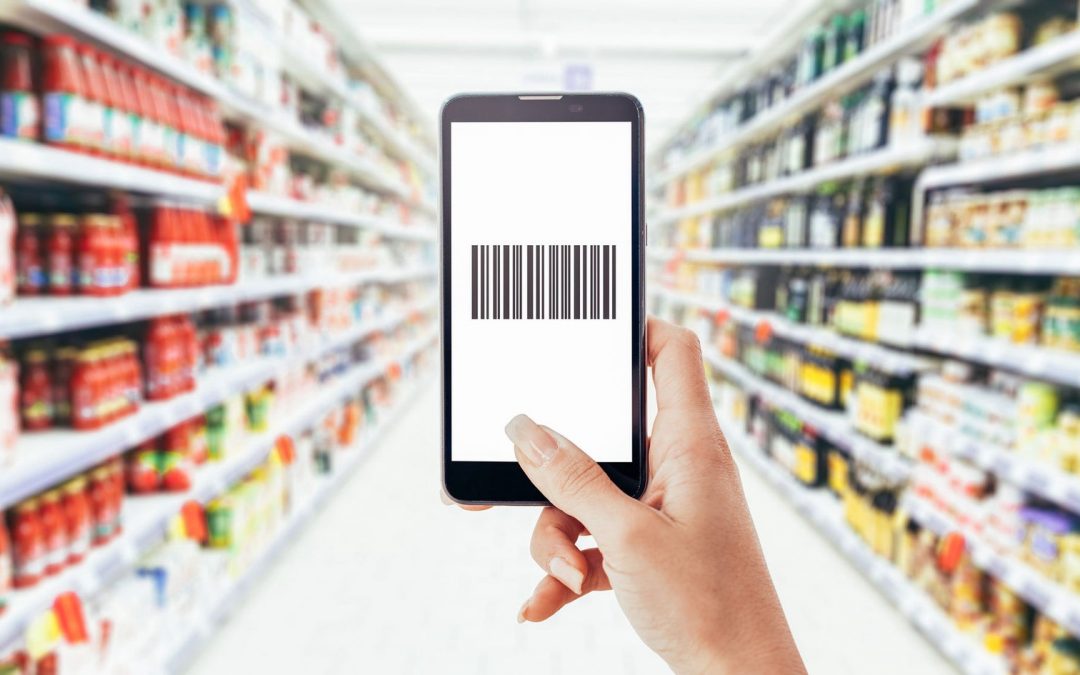Grocery shopping is a chore that some people enjoy, and others dread. If you find yourself unwilling to go to the grocery store frequently enough to keep your fridge and pantry stocked with food, consider buying your groceries online and having them delivered. Almost anything can be purchased online today, and grocery stores and other food retailers have joined the digital shopping world. Do your grocery shopping online by finding a store or a site that will deliver to your area, picking out the groceries you want, paying for them and setting up delivery or shipping.



Click on the department you want to start shopping in, or look for a tab such as "browse" to search the whole store.
- Move the items you want to buy into your digital shopping cart.
- Track your spending by glancing at the total that adds up every time you put something in your cart. This can usually be found in the top right corner of your screen.

Pay attention to the fresh and frozen foods you buy. Some grocers will only deliver perishable items to certain areas.
- Check with the company or store to make sure you can order frozen or refrigerated foods. Some retailers will ship using dry ice, and some will not deliver such items.

Start an online shopping list if you are going to do your grocery shopping online on a regular basis. This will help you manage what you buy every week or every month.
- Check to see if your shopping list items will automatically be included in your cart the next time you shop. Most online grocers will do this for you, and you will have the option of reviewing the list before all of the items are added to your cart.

Go to the checkout screen when you have finished shopping and you are ready to pay for your items.
- Review the items, quantities and prices. Make sure you have everything you need.

Create an account. You will be asked to create a logon name and a password either before you start shopping, or before you checkout.
- Use a logon name and a password that you will remember. Your computer can often save the information so you do not have to type it in every time you visit the website.

Provide your delivery address. Some online grocers will allow you to choose the day that your groceries are delivered. Others will give you a window, such as 2 to 4 days.
- Prepare to pay a delivery charge of between $6.00 and $15.00. The amount will depend on how much you order, where you live and how quickly you want the groceries delivered. Local grocery stores will offer you the option of picking up your groceries if you do not want to pay for delivery.
- Make sure you are not being charged more than once for shipping, delivery, and postage. There should be one fee that encompasses all of the handling and shipping or delivery costs.

Provide your payment details. You will need a credit card or a debit card for most sites.[3]
- Allow the website to save your payment details so you do not have to provide a card number every time you shop.